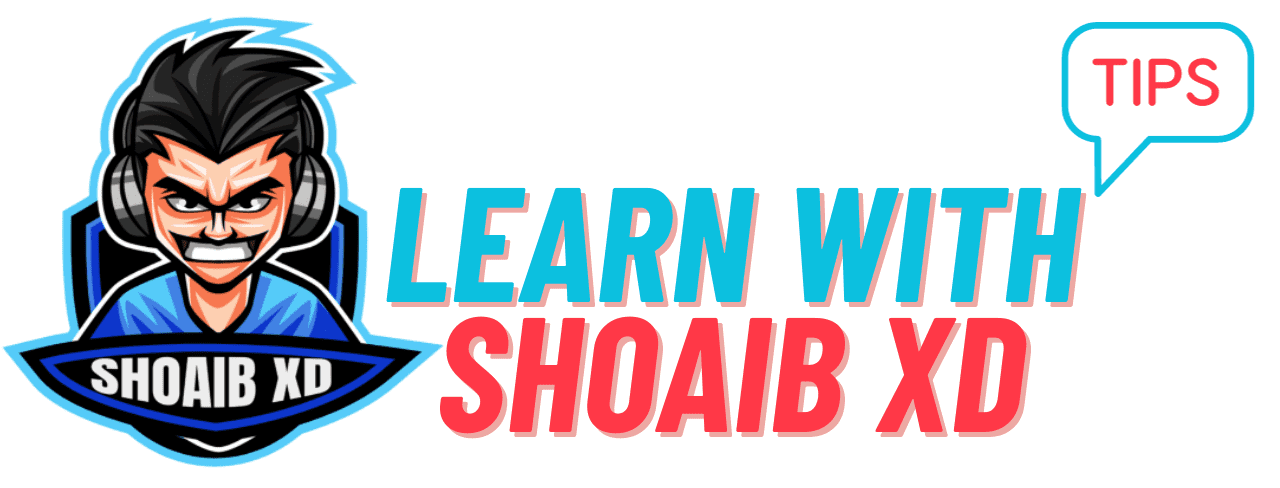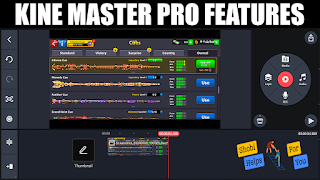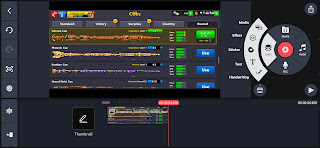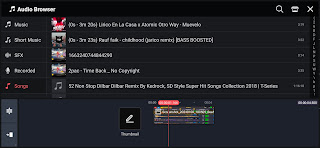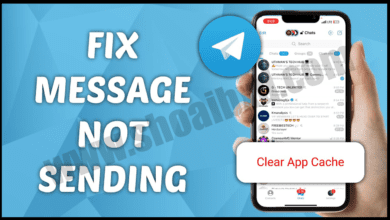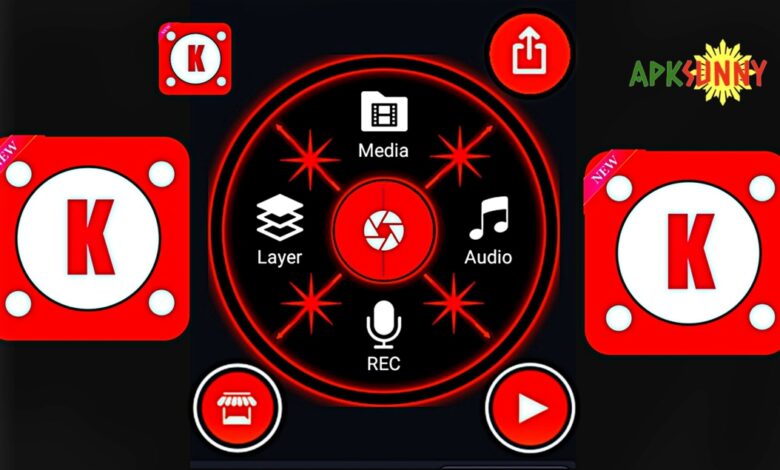
How To Use Kine Master Pro 8x Speed
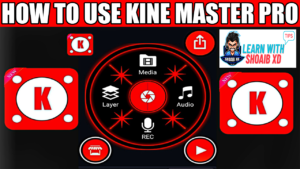
About Kine Master Pro
Welcome to my website. In this post i will let you know about kine master pro. It is professional video editing app for smartphones and also available in ios devices. This app is friendly and easy to use. Easy to edit. Easy to export with higher fps and higher resolution. In this app you will stretch video as well as add effects and also have supported of speed up to 8x. This is No.1 video editing app in mobile devices.
Kine master is best video edit application for mobile devices. It supports up to 16x speed but 16x speed is not worth for any video.
I m using kine master in mobile from 4 years ago and also using Fillmore and Cametesia in PC for video editing.
For Tiktok videos Facebook Reels Insta Reels And other snack videos. You can edit videos for that application in kine master easily
Kine master pro is best application if you want an editing app for android then just go for kine master pro.
How To Edit Video For Youtube:
If you want to edit a video for YouTube then you should have to select the 16:9 ratio which is for landscape YouTube video and if you want edit patriot type mobile video then you should have to select 9:16 ratio type which is for patriot Mobile video. after selecting ration of video you will get some other kine master pro features which is given bellow.
Kine Master Main Features:
There Are 4 Main Features in Kine Master Which are Given Bellow.
1. Media “Main Media Layer Important”.
2. Layer “Second Media Layers”.
3. Voice Over “Voice Over”.
4. Audio “Music And Song”.
inside these features you will get extra features to edit your video by a professional video editor.
1. Media.
This is Main Media layer. Its is necessary to add. You can add picture to edit as well as video. You can speed up main layer video only but not secondary video layer which exist in second layer. Main video layer is important to add in kine master pro.
When you put video or image. Then by clicking that video or image you will get extra features to edit the video or image.
Every layer includes its dependent features.
2. Layer.
In Layer option you will get 5 Extra Features which are given bellow..
1.Media Layer.
2. Effects
3. Overlay
4. Text
5. Handwriting
In Layer option you will get above these 5 features every feature have a specific work which is explain bellow.
1. Media Layer. ( Secondary Layer)
This is Secondary Video Layer Use Kine Master Pro. If You Want to Add multiple videos on your video then you can add that video on this layer. Like if you want to add camera video of yourself on any video then you can use secondary layer option to add camera video on your main video. Note secondary layer does not supports speed up the video. Only Main layers supports speed up the video.
You can crop video.
cut video.
adjust volume of video.
effect on video.
add music on video.
And more options.
2. Effects.
in Effect you will get only 2 option of blur but you can download it by you internet connection the downloading option id available..
1. Gaussian Blur
2. mosaic Blur
these both option are available in kine master pro. These both options just for blurring any video location or a whole video.
If you want more effects then you have to click on store bellow. Then search the effect which requires internet connection and download it on you effect library then you can use it on your video too.
3. Overlay.
In this feature you will get lots of stickers to add in your video for making video funny or more interesting some stickers are built in but you have also a online store get option to download other stickers which you want.
Text.
This is the Important and best option in Kine Master you can add any important text in your video and also add effects in text while text something you will get more options of effect by selecting text you can change fonts, size, colour of effect and also you can add animations on text and lots of other features are available inside text option when you edit a text.
Handwriting.
You can draw any thing by selecting handwriting option when you select handwriting option you will get extra option which is very easy to use handwriting is not a text its basically draw or circle anything inside the video.
3. Voice Over.
Thus feature is use for adding your voice in video by voice over option.
voice over option have voice changer effects also and also fade in and fade out option when you voice over and select the voice over layer you will get above mention options.
4. Audio.
if you want your video more attractive and and want to edit like professional video then you have to add non-copyrighted musing in your video and set volume level down and also use fade in and fade out option while any interesting place or during voice or places which is important for your user’